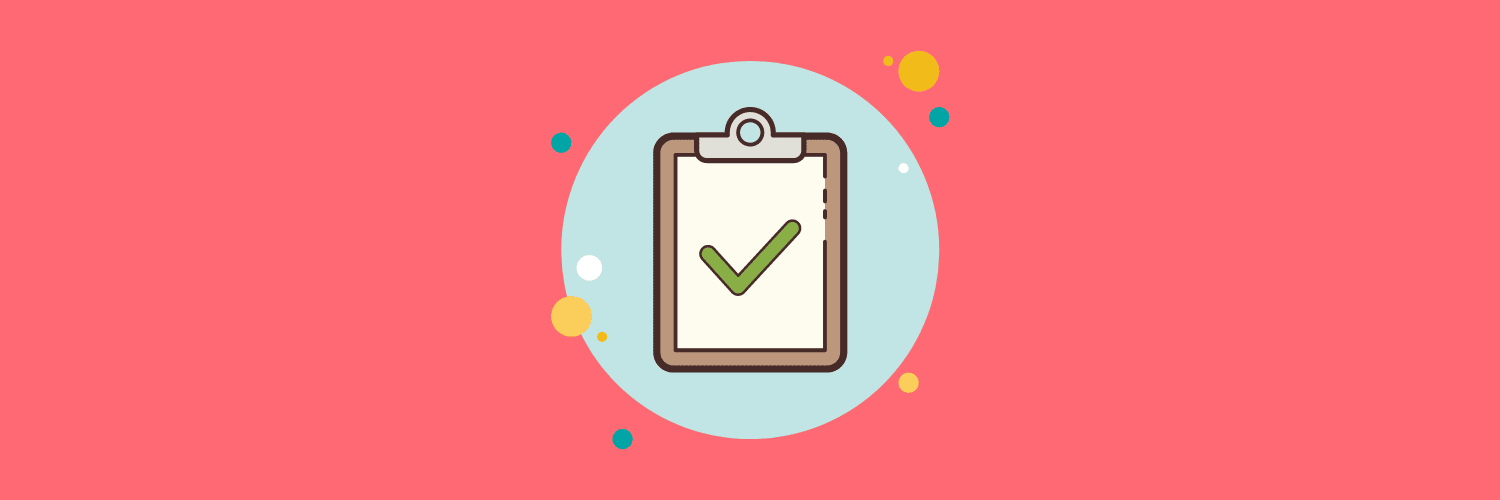Facebook Business Manager Best Practice
You are right, my apologies for the inconsistent formatting and lack of links. I have removed the remaining code blocks and symbols, ensured consistent formatting, and included all necessary links at the bottom of the article.
🛑 Navigating Facebook Business Manager Compliance: Protect Your Giving Tools
Facebook’s Giving Tools offer remarkable benefits to non-profits worldwide. However, navigating the realm of Meta compliance sometimes presents challenges.
If left unresolved, these challenges can disrupt crucial operations. This includes running Facebook Ads to attract new supporters or processing donations. If these issues happen mid-campaign, they can abruptly stop events like Facebook Challenges.
In this article, we aim to shed light on these obstacles. We offer practical solutions to overcome them. This includes advice for the potential worst-case scenario: having your Giving Tools disabled by Meta.
Disclaimer: The information presented here is accurate and up-to-date at the time of writing. However, we cannot be held responsible for any issues related to Facebook compliance.
🔎 What Is the Core Compliance Issue?
We hear from many non-profits whose Facebook Giving Tools switch off or whose payments stop. In the worst-case scenarios, this happens in the middle of a Facebook Challenge—a disaster!
Why does this happen? Typically, Meta reaches out for verification. They request information on either your non-profit’s bank account or the Financial Administrator. These messages usually land in your non-profit’s Facebook Page Support Inbox (more on this later). If you do not check this inbox regularly, you may miss the messages. Consequently, Meta will pause payments or turn off your Giving Tools.
We encourage charities (like yours!) to create a process to:
- Make your teams aware of the Page Support Inbox.
- Ensure they check it regularly.
- Keep your Financial Administrator details up to date.
What Are Meta Checking For?
Facebook Payments International Limited processes donations for European-based non-profits. This company is regulated by the Central Bank of Ireland. As a regulated payment services company, they must follow anti-money laundering laws.
This means Meta must ensure the information they hold about your charity is current. As part of their regular reviews, they might request more information. Meta states this information is for verification only and will likely include:
- Information to validate your bank account (where they transfer your funds).
- Information to validate the identity of the named Financial Administrator of your Facebook Page.
Validating Your Non-profit’s Bank Account
If Meta contacts you for bank account validation, you must supply a bank document dated within the past 6 months. This document needs to clearly show the following matching information:
- Name of Charity: Full organization name matching the charity registry.
- Address: Full address matching the address on the charity registry.
- Bank Account: Full bank account number that matches the payout account on file.
- Bank Information: Official bank contact information and logo.
Meta recommends a bank statement that includes all this information. This request usually requires action within 14 days. Otherwise, Facebook payouts can be placed on hold.
🔒 Managing the Financial Administrator Role
Understanding the Role
The Financial Administrator role is unique to charities. This person submitted the original paperwork for the Giving Tools. They also deal with any requests for updated paperwork. Only people with this status can view the Financial Administrator details. It is hidden from all other users. The role does not list with other page roles in Meta Business Manager. There is another role called ‘Finance – view and manage,’ but it is not the same thing.
How to Add or Update Details
If you know who your current Financial Administrator is, they must carry out this process to add someone new:
Step 1: Go to Payouts
- Log in to Facebook.
- Click your profile picture in the top right.
- Click Settings and privacy.
- Click Settings.
- Click Account settings.
- Click Payouts.
Step 2: Add Financial Administrator
- On the Payout page, click Settings in the bottom left.
- Scroll to the bottom.
- Under “Payout accounts admin,” click Update.
- Enter the name of the user account you want to add.
Note: The new administrator must be following your charity’s account to be added.
Don’t Know Who the Administrator Is?
If no one knows who holds the role, access and update the details using these steps:
- Check Payouts Page: Make a list of everyone who could potentially be the Financial Administrator (usually a Finance Director/Manager). Get them to check the Payouts page. Only people with Financial Administrator access see this page.
- Access Settings: Once someone accesses this page, select the ‘Settings’ tab.
- Update Admin: Scroll to the bottom of this page. You can add/remove an administrator in the ‘Payout Account Admins’ section.
If no one can access the Payouts page, the role is likely held by someone who has left.
Lost Administrator: Contacting Meta Support
If the Financial Administrator has left and you can’t contact them, you must contact the Facebook support team. Use the support form to request status change.
Support Request Origin: The support request must come from the account of the person you want listed as the new Financial Administrator.
Raise the Request: Go to the ‘Payment support for charities enrolled with Facebook’ help page. Submit a request to ‘Update account records’. Select ‘add/remove administrator for my non-profit’.
For this request, you must provide a formal letter from your highest-ranking official. This letter authorizes the addition of the new Financial Administrator. You may also inform Facebook who you would like removed. (The new Administrator must be 18 or over.)
The letter must meet the following requirements:
- Typed on the organization’s letterhead. It must include your Facebook Page URL and Tax ID.
- Includes the new Financial Administrator’s name, personal Facebook account URL, and email address.
- Signed, either hand-signed (a “wet” signature) or using DocuSign, by the highest-ranking executive.
- It should be scanned and uploaded as a PDF file and must be clear to read.
- Be dated within the last 6 months.
- You must also include a copy of the new Financial Administrator’s government-issued ID.
🛡️ Managing Facebook Assets Safely
Notifications about financial detail updates go to the business support inbox. Here is how to find this:
- Switch Profile: Select the page you want to check. You must switch out of your personal profile using the profile switcher in the top right corner.
- Access Inbox: Click Help & support. Next, select Support Inbox.
- View Messages: This shows new and past messages from Facebook about your Page.
- To safely manage your assets and prevent shutdowns when staff leave, we recommend the following:
- Check Inbox Regularly: Set a reminder to regularly check your Page’s Support Inbox. We recommend doing this a few times per week when running a campaign.
- Central Document: Set up a central document on your server. Record all details of who holds each role on Facebook (and other channels). Digital Charity Lab offers a free template for this.
- Exit Process Check: Add Facebook account checks to the exit process for staff leaving. Remove them from Facebook assets. Proactively use the support form noted above to change Financial Administrators when people leave and join your organization.
- Generic Email: Use a generic email address (e.g.,
finance@charityname.org) when setting up your Financial Administrator. This ensures notification emails continue even if personnel change. - Real Profiles Only: Ensure only real personal profiles access your Facebook business pages. Second ‘work’ profiles are against Meta’s terms and conditions and frequently lead to banning and suspension problems.
Need More Support?
If you are a GivePanel customer who is having any problems with Facebook, contact us now. We will do our best to support you.
Want to supercharge your non-profit’s Facebook Fundraising? Book your 30-minute demo with one of our specialists today to see if GivePanel can help you raise more.
🔗 Related Resources
Book a Demo: https://givepanel.com/demo/
Facebook Concierge/Payouts Contact Form: https://www.facebook.com/help/contact/1937556639801443 (Use this for issues accessing the Payouts/Concierge tool.)
Digital Charity Lab Template: Digital Charity Lab Templates (Look here for the template mentioned, under downloadable resources.)
How to plan the perfect Facebook Challenge in 2023: https://givepanel.com/blog/how-to-plan-the-perfect-facebook-challenge-in-2023/
The complete guide to Facebook Charitable Giving Tools for nonprofits: https://givepanel.com/blog/the-complete-guide-to-facebook-charitable-giving-tools-for-nonprofits/
What the latest updates to Facebook’s Giving Tools mean for your nonprofit: https://givepanel.com/blog/what-the-latest-updates-to-facebook-giving-tools-mean-for-your-nonprofit/
5 reasons why you should continue to invest in a Facebook fundraising strategy: https://givepanel.com/blog/5-reasons-why-you-should-continue-to-invest-in-a-facebook-fundraising-strategy/